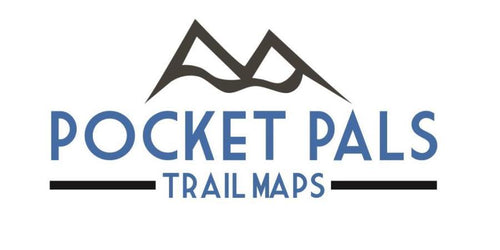How to Load and View Your Pocket Pals' Digital (GeoPDF) Maps
Detailed Instructions
- On iOS (Apple) devices your downloaded digital map files will be automatically placed in the "File" folder, inside the "Utilities" icon.
- On Android devices your downloaded digital map files will be automatically placed in "My Files" or "File Manager". Tap on one of these icons and go to "Downloads".
- You may also want to save your downloaded digital file/s to a storage area such as the iCloud Drive, One Drive, Dropbox on your mobile device or store them directly in the Topo Reader, Topo Nomad, NP Maps or Paper Maps navigational apps.
For iOS (Apple) Devices there are 2 Ways to View your Pocket Pals Digital PDF Maps:
-
To simply view your digital map on your mobile device (without navigational capabilities). Open your GeoPDF map directly onto your mobile device by clicking on the pdf file. Please note that this method is used strictly for viewing as you will not be able to identify your current location on the map.
-
To be able to identify your current location directly on the digital map you must use our digital maps in conjunction with a free navigational app from the iTunes store (Topo Nomad, or Topo Reader ). Once the app is installed it can be used to import and view geo-referenced digital PDF maps. As long as you have uploaded the digital map into this app prior to heading out to the trails, it will be displayed without the need for cellular service/internet connection (i.e. these maps can be used offline). This app will also allow you to see your current location on the digital map, identified by a blue dot/ arrow icon. To upload and use these digital maps in the TOPO Nomad or Topo Reader app follow these steps:
-
Your digital map will automatically be placed in the "File" folder inside the "Utilities icon on your Apple device. Click on the map inside the file folder, click on the square with the up arrow (in the lower left corner), then scroll to the TopoReader app/icon and select it. Wait to see the "Loading File" sign and select "OK".
- The most important feature of this app is to enable the Geo Locating feature of TOPO Nomad/Reader (allowing you to see your location on the map). This can be done by pressing the solid gray arrow on the bottom/center of the screen (the arrow will then turn green). This turns on the blue locator icon which will display your current location on the map. If you ever lose the blue locator icon just click on the solid gray arrow again (turning it back to green).
-
There are many other cool features of this app. To learn more about them go to Settings and click on "Manual". For example, one feature allows you to change the look of the background map by clicking the right arrow on the bottom/center of the screen and in Settings choose one of three Reference Map Types: Standard, Hybrid, Satellite.


Topo Reader Topo Nomad
For Android Devices there are 3 Ways to View your Pocket Pals Digital PDF Maps.
-
To simply view your digital map on your mobile device (without navigational capabilities). Open your digital map directly onto your mobile device by clicking on the GeoPDF file. Please note that this method is used strictly for viewing as you will not be able to identify your current location on the map.
-
To be able to identify your current location directly on the digital map you must use our digital maps in conjunction with a navigational app: "Paper Maps".
- Install the "Paper Maps" App from the Google Play store. Once this app is installed it can be used to import and view geo-referenced digital PDF maps. As long as you have uploaded the digital map into this app prior to heading out to the trails, this app will work without the need for cellular service/internet connection (i.e. it can be used offline). This app will also allow you to see your current location on the digital map, identified by a pulsating blue dot.
- Your digital map will automatically be placed in the "My Files" or "File Manager" folders on your mobile device. Then click on "Downloads", select the map you want to open, and choose to open it up in the Paper Maps app.

Paper Maps
3. Install the free app, "Avenza Maps", from the Google Play store. Using this option you must purchase your digital Pocket Pals maps directly from this app (not from our website). From the Avenza Map App search for our Pocket Pals maps either by geographic area or search on our name "Pocket Pals Trails Maps" to find all of our maps that are available for download. Purchase and download accordingly.

Avenza Maps
NOTES:
Storage: These digital maps tend to be rather large (2-10 MB) so you may also want to store them in one of the following storage apps on your mobile device: iCloud Drive, One Drive, Dropbox, etc.
Free Updates: You will be notified by e-mail when an updated version of each digital map file is available for download. All future updates are FREE.
Digital Maps Can Be Used Offline: Always transfer your digital maps to your mobile device before traveling to your destination (cellular or WIFI signals may be weak or unavailable at the trail head or along the trail). However, once the map is loaded you will no longer need internet connection (it can be used offline).
Use Airplane Mode to Save Your Battery Life: These types of navigation apps tend to drain your mobile device's battery rather quickly. To avoid this high level of battery drain you may want to consider changing your mobile device to Airplane Mode (in Settings).
Always Take a Paper Map as a Back Up: While out on the trails it is always recommended to have a traditional paper map in addition to a digital map. This is to protect you from the possibility that your device’s battery may be drained or that you may lose a GPS/satellite signal, etc. If you happen to temporarily lose your satellite connection (for example, while in a deep canyon) you may lose your geo-locating service (the blue locator icon) for short periods of time. This will be evident if you notice your blue locator icon stalling out or traveling in odd directions. This issue will resolve itself once you come out of the canyon, etc. but the map will still always be there for viewing.
Our Digital Maps are Designed for Use on Mobile Devices Only: Our maps are not printable because we also sell our maps in a waterproof & tear-resistant paper format. We do offer a discounted price to our customers who would like to purchase both a digital and paper version of the same map.
All Pocket Pals Trail Maps have U.S. copyrights: We kindly ask that our customers do not share our digital map files with others. Thank you for understanding.