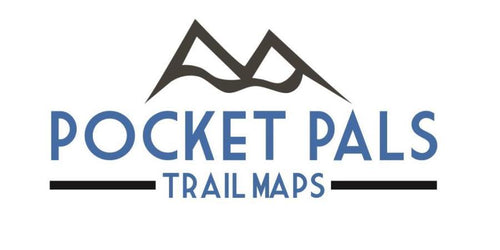How to Order, Load and Use Pocket Pals' Digital (GeoPDF) Maps
- How to Order and Load Digital Trail Maps onto Your iOS Device
- Place your order from Pocket Pals Trail Maps’ website. When prompted for “Product Type” choose “Digital (GeoPDF) Map”.
- After purchasing you will be able to either download this digital map file directly after check out or from an attachment that will be e-mailed to you.
- We encourage you to save your downloaded digital file/s to a storage area such as the iCloud Drive, One Drive, Dropbox on your mobile device or directly to the Topo Nomad or NP Maps apps (see below).
- There are 3 ways to view your Pocket Pals digital maps:
- Open up the GeoPDF map directly onto your mobile device or tablet. This method is strictly for viewing only (you will not be shown your location on the map).
-
Upload the digital map into one of the free iOS apps (either Topo Nomad, Topo Reader or NP Maps). Install the app from the iTunes Store. The Topo Nomad, Topo Reader and NP Maps app are used to import and view geo-referenced digital PDF maps. As long as you have uploaded the digital map into this app prior to heading out to the trails, it will display uploaded maps without the need for cellular service/internet connection (i.e. can be used offline). This app will allow you to see your current location on the digital map that you have uploaded identified by a blue dot. To upload and use this digital map in the TOPO Nomad, Topo Reader or NP Maps app follow these steps:
- These maps are large digital files so you may want to initially download them and store them in one of the following storage apps: iCloud Drive, One Drive, Dropbox, etc.
- To transfer digital maps from the storage area to TOPO Nomad/Reader, locate the map in the storage area, click the box with the up arrow in the lower left of your screen and select, “Copy to TOPO Nomad/Reader”.
- To change the look of the background map click the right arrow on the bottom/center of the screen and in Settings choose one of three Reference Map Types: Standard, Hybrid, Satellite.
- If you have multiple maps loaded onto TOPO Nomad/Reader and you only want certain maps to show up you can “Hide” or “Unhide” maps by clicking on the right arrow on the bottom/center of the screen, go to Settings, click on Maps, then select and drag that map to the left or right to hide or unhide.
- To turn on the Geo Locating feature of TOPO Nomad/Reader (allowing you to see your location on the map) press the solid gray arrow on the bottom/center of the screen (the arrow will then turn green). This will enable the blue locator icon which will display your current location. If you ever lose the blue locator icon try clicking on the solid gray arrow again (to turn it green).
- To learn about more features of the TOPO Nomad/Reader or NP Maps app please review the manual that can be accessed from the Settings Page (by clicking on the right arrow on the bottom/center of the screen).
- These types of navigation apps tend to drain your mobile device's battery rather quickly. To avoid this high level of battery drain you may want to consider changing your mobile device to Airplane Mode (in Settings).
- You will be notified by e-mail when an updated version of this digital map file is available for download. All future updates are FREE.
- How to Order and Load Digital Trail Maps onto Your Android Device.
-
- If using an Android device install the free "Avenza Maps" App.
- Then purchase our digital maps directly from the Avenza Map Store (do not purchase from Pocket Pals' website). Once in the Avenza Map App search for our maps either by geographic area or search on "Pocket Pals Trails Maps" to find all of our maps that are available for download. Purchase and download accordingly.
In the iTunes App Store, search for Topo Nomad or NP Maps
In the Google Play store search for Avenza Maps
Disclaimer:
- Always transfer digital maps to your mobile device before traveling to your destination (cellular or WIFI signals may be weak or unavailable at the trail head or along the trail).
- These types of navigation apps tend to drain your mobile device's battery rather quickly. To avoid this high level of battery drain you may want to consider changing your mobile device to Airplane Mode (in Settings)
- While out on the trails it is always recommended to have a traditional paper map in addition to a digital map. This is to protect you from the possibility that your device’s battery may be drained or that you may lose a GPS/satellite signal, etc. If you happen to temporarily lose your satellite connection (while in a canyon, etc.) you may lose your geo-locating service (the blue locator icon) in TOPO Nomad and NP Maps app for short periods of time. This will be evident if you notice your blue locator icon stalling out or traveling in odd directions. This issue will resolve itself once you come out of the canyon, etc. but the map will still always be there for viewing.
- Pocket Pals Trail Maps digital maps are for use on mobile devices only, they are not printable.
- All Pocket Pals Trail Maps are copyrighted, customers cannot share digital files or print any Pocket Pals Trail Maps. Thank you for understanding.